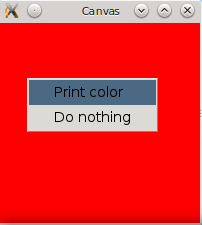Adding and removing objects
Many widgets in Gtk can act as containers: for example, windows contain other widgets. New objects are created in "isolation," and attached to their parent containers using push!.
For example, let's add a frame:
f = @Frame("A frame")If you check your window, you won't see anything. That's because the frame has not yet been associated with any container. Let's do that and see what happens:
push!(win, f)
showall(win)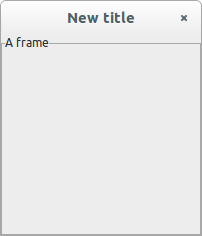
Note the showall, which is required to get the display to update with your changes. In some of the examples below, we'll omit this step, but you should call showall any time you want to see the window in its current state.
Let's add a button:
ok = @Button("OK")
push!(f, ok)
showall(win)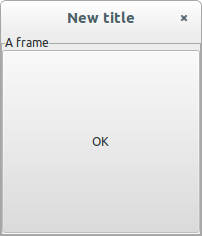
We can remove our ok button from the frame:
delete!(f, ok)(You can verify that it doesn't show in the window anymore.) However, ok still exists, and you can put it somewhere else if you wish.
"Container" objects can also be initialized to contain a child:
ok = @Button("OK")
frame = @Frame(ok, "A frame")
win = @Window(frame, "My window")This only works to add a single (or the first) child of a container.
Inspecting and manipulating the graphics hierarchy
We can get the parent object:
julia> parent(hbox)
GtkFrameLeaf(name=...Calling parent on a top-level object yields an error, but you can check to see if the object has a parent using hasparent.
Likewise, it's possible to get the children:
for child in hbox
println(get_gtk_property(child,:label,String))
endSpecific graphical elements
Scales
Above we showed how to create a Scale (slider) object. If you examine the Scale's properties, you might be surprised to not see any that deal with its value or range of acceptable values. This is because a Scale contains another more basic type, Adjustment, responsible for holding these properties:
sc = @Scale(false,0:10) # range in integer steps, from 0 to 10
adj = @Adjustment(sc)
set_gtk_property!(adj,:upper,11) # now this scale goes to 11!
set_gtk_property!(adj,:value,7)
win = @Window(sc,"Scale") |> showall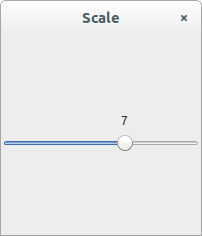
Menus
In Gtk, the core element is the MenuItem. Let's say we want to create a file menu; we might begin by creating the item:
file = @MenuItem("_File")The underscore in front of the "F" means that we will be able to select this item using Alt+F. The file menu will have items inside of it, of course, so let's create a submenu associated with this item:
filemenu = @Menu(file)Now let's populate it with entries:
new_ = @MenuItem("New")
push!(filemenu, new_)
open_ = @MenuItem("Open")
push!(filemenu, open_)
push!(filemenu, @SeparatorMenuItem())
quit = @MenuItem("Quit")
push!(filemenu, quit)Finally, let's place our file item inside another type of menu, the MenuBar:
mb = @MenuBar()
push!(mb, file) # notice this is the "File" item, not filemenu
win = @Window(mb, "Menus", 200, 40)
showall(mb)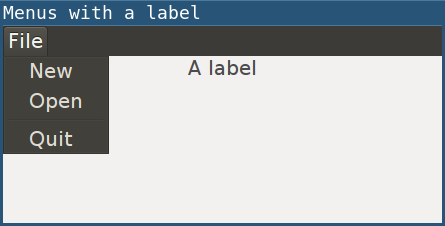
Popup menus
We can create a canvas that, when right clicked, reveals a context menu:
using Gtk.ShortNames, Base.Graphics
# Fill a canvas with red
c = @Canvas()
win = @Window(c, "Canvas")
draw(c) do widget
ctx = getgc(c)
set_source_rgb(ctx, 1, 0, 0)
paint(ctx)
end
# Define the popup menu
popupmenu = @Menu()
printcolor = @MenuItem("Print color")
push!(popupmenu, printcolor)
push!(popupmenu, @MenuItem("Do nothing"))
# This next line is crucial: otherwise your popup menu shows as a thin bar
showall(popupmenu)
# Associate actions with right-click and selection
c.mouse.button3press = (widget,event) -> popup(popupmenu, event)
signal_connect(printcolor, :activate) do widget
println("Red!")
end
showall(win)