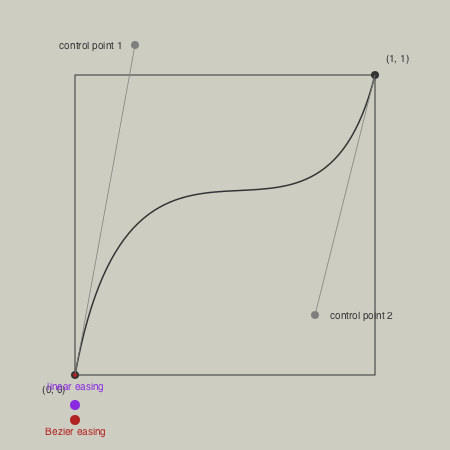Animation helper functions
Javis.jl is the best way to make animated graphics with Julia.
Luxor provides some functions to help you create simple animations. It provides some assistance in creating lots of individual frames, and you have the option of stitching these together to form a moving animation in the animated GIF format.
There are four steps to creating an animation.
1 Use Movie to create a Movie object which determines the title and dimensions.
2 Define some functions that draw the graphics for specific frames.
3 Define one or more Scenes that call these functions for specific frames.
4 Call the animate() function, passing in the movie and the scenes. This creates all the frames and saves them in a temporary directory.
You can use the creategif = true option to make an animated GIF. But if you want to generate many thousands of frames, you might want to keep the creategif option set to the default value of false, and build the animation later.
Example
demo = Movie(400, 400, "test")
function backdrop(scene, framenumber)
background("black")
end
function frame(scene, framenumber)
sethue(Colors.HSV(framenumber, 1, 1))
eased_n = scene.easingfunction(framenumber, 0, 1, scene.framerange.stop)
circle(polar(100, -π/2 - (eased_n * 2π)), 80, :fill)
text(string("frame $framenumber of $(scene.framerange.stop)"),
Point(O.x, O.y-190),
halign=:center)
text(scene.opts,
boxbottomcenter(BoundingBox()),
halign=:center,
valign=:bottom)
end
animate(demo, [
Scene(demo, backdrop, 0:359),
Scene(demo, frame, 0:359,
easingfunction=easeinoutcubic,
optarg="made with Julia")
],
creategif=true)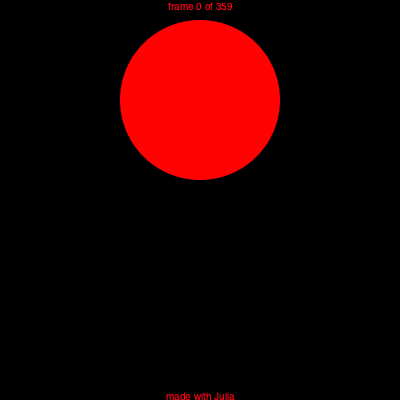
In this example, the movie uses two scenes, each specifying a function to draw frames from 0 to 359. For each frame numbered 0 to 359, the graphics are drawn by both the backdrop and frame functions, in that order. A drawing is automatically created (in PNG format) and centered (origin) so you can start drawing immediately. The finish function is automatically called when all the drawing functions in the scenes have completed, and the process starts afresh for the next frame. The second scene, calling the frame function, shows how you can pass optional information to the function.
Making the animation
You can request that GIF animations are made automatically. The creategif keyword argument for the animate function, when set to true, runs ffmpeg when the frames have all been generated. The pathname keyword argument lets you specify a pathname for the animated GIF; if you don't provide one, it will be saved in a temporary folder (and listed in the REPL).
Inside animate, the first pass creates a GIF color palette, the second builds the file:
run(`ffmpeg -f image2 -i $(tempdirectory)/%10d.png -vf palettegen
-y $(seq.stitle)-palette.png`)
run(`ffmpeg -framerate 30 -f image2 -i $(tempdirectory)/%10d.png
-i $(seq.stitle)-palette.png -lavfi paletteuse -y /tmp/$(seq.stitle).gif`)Many movie editing programs, such as Final Cut Pro, will also let you import sequences of still images into a movie timeline.
If you want to use a custom ffmpeg command, you can use load the FFMPEG module, and write code such as this:
using Luxor, FFMPEG
...
# store the frames in a temp directory
tempdirectory = "/tmp/temp/"
animate(movie, [
Scene(movie, frame, 1:50)
],
creategif=false, # don't have to create the GIF here
tempdirectory=tempdirectory)
# run a custom ffmpeg command
FFMPEG.ffmpeg_exe(`-r 30 -f image2 -i $(tempdirectory)/%10d.png -c:v libx264 -r 30 -pix_fmt yuv420p -y /tmp/animation.mp4`)
ffmpeg has literally hundreds of options, which include codec selection, framerate adjustment and color palette tweaking.
Passing information to the frame() function
If you want to pass information to the frame function, such as an array of values, try these two approaches.
Either, call the enhanced frame() function with extra arguments with (s, f) -> frame(s, f, databuffer):
function frame(scene, framenumber, databuffer)
eased_n = scene.easingfunction(framenumber - scene.framerange.start,
0, 1, scene.framerange.stop - scene.framerange.start)
w = size(databuffer, 1)
h = size(databuffer, 2)
for c in 1:w, r in 1:h
rs = rescale(r, 1, h, 0, 2π)
cs = rescale(c, 1, h, 0, 2π)
databuffer[r, c] = HSV(360((sin(2rs) * cos(2cs)) * sin(eased_n * 2π)), 0.7, 0.7)
end
placeimage(databuffer, Point(-w / 2, -h / 2))
end
function main()
databuffer = zeros(ARGB32, 250, 250)
demo = Movie(250, 250, "buffer")
animate(demo, [
Scene(demo, (s, f) -> frame(s, f, databuffer),
0:100)
],
tempdirectory="/tmp/tempdir",
creategif=true,
pathname="/tmp/t.gif")
endOr, use the optarg keyword argument for Scene(), and access it using scene.opts keyword.
function frame(scene, framenumber)
databuffer = scene.opts
eased_n = scene.easingfunction(framenumber - scene.framerange.start,
0, 1, scene.framerange.stop - scene.framerange.start)
w = size(databuffer, 1)
h = size(databuffer, 2)
for c in 1:w, r in 1:h
rs = rescale(r, 1, h, 0, 2π)
cs = rescale(c, 1, h, 0, 2π)
databuffer[r, c] = HSV(360((sin(2rs) * cos(2cs)) * sin(eased_n * 2π)), 0.7, 0.7)
end
placeimage(databuffer, Point(-w / 2, -h / 2))
end
function main()
databuffer = zeros(ARGB32, 250, 250)
demo = Movie(250, 250, "buffer")
animate(demo, [Scene(demo, frame, optarg=databuffer, 0:100)],
tempdirectory="/tmp/tempdir",
creategif=true,
pathname="/tmp/t.gif")
endAnimating paths
A useful function to help with animations is drawpath. This has a method that accepts a value between 0 and 1 that draws a portion of a Path object.
For example, the purple stroke is about half the length of the path.
fontsize(300)
textpath("s", O, halign=:center, valign=:middle)
s = storepath()
drawpath(s, action=:stroke)
sethue("purple")
setline(10)
setopacity(0.5)
pt = drawpath(s, 0.5, action=:stroke) # return final pt
setcolor("red")
circle(pt, 5, :fill)It's also useful for animating text paths.
which uses code like this:
...
f = # a value between 0 and 1
textpath("Thank you for using", pt, halign=:center)
tp = storepath()
drawpath(tp, f, :stroke)
...Easing functions
Transitions for animations often use non-constant and non-linear motions, and these are usually provided by easing functions. Luxor defines some of the basic easing functions and they're listed in the (unexported) array Luxor.easingfunctions. Each scene can have one easing function.
| List of easing functions |
|---|
| easingflat |
| lineartween |
| easeinquad |
| easeoutquad |
| easeinoutquad |
| easeincubic |
| easeoutcubic |
| easeinoutcubic |
| easeinquart |
| easeoutquart |
| easeinoutquart |
| easeinquint |
| easeoutquint |
| easeinoutquint |
| easeinsine |
| easeoutsine |
| easeinoutsine |
| easeinexpo |
| easeoutexpo |
| easeinoutexpo |
| easeincirc |
| easeoutcirc |
| easeinoutcirc |
| easeinoutinversequad |
| easeinoutbezier |
Most easing functions have names constructed like this:
ease[in|out|inout][expo|circ|quad|cubic|quart|quint]and there's an easingflat linear transition.
function draweasingfunction(f, pos, w, h)
@layer begin
translate(pos)
setline(0.5)
sethue("black")
box(O, w, h, :stroke)
sethue("purple")
for i in 0:0.005:1.0
circle(Point(-w/2, h/2) + Point(w * i, -f(i, 0, h, 1)), 1, :fill)
end
sethue("black")
text(replace(string(f), "Luxor." => ""), Point(0, h/2 - 20), halign=:center)
end
end
t = Tiler(650, 650, 5, 5)
margin=5
fontsize(10)
fontface("JuliaMono-Regular")
for (pos, n) in t
n > length(Luxor.easingfunctions) && continue
draweasingfunction(Luxor.easingfunctions[n], pos,
t.tilewidth-margin, t.tileheight-margin)
endIn these graphs, the horizontal axis is time (between 0 and 1), and the vertical axis is the parameter value (between 0 and 1).
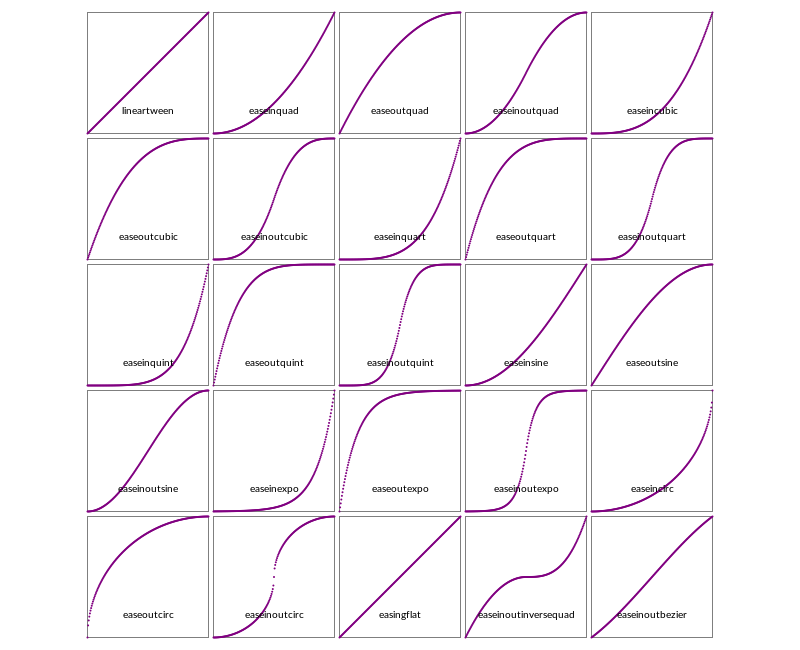
One way to use an easing function in a frame-making function is like this:
function moveobject(scene, framenumber)
background("white")
...
easedframenumber = scene.easingfunction(framenumber, 0, 1, scene.framerange.stop)
...This takes the current frame number, compares it with the end frame number of the scene, then adjusts it.
In the next example, the purple dot has sinusoidal easing motion, the green has cubic, and the red has quintic. They all traverse the drawing extent in the same time, but have different accelerations and decelerations.
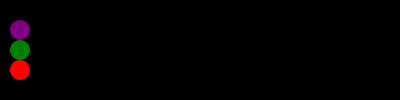
fastandfurious = Movie(400, 100, "easingtests")
backdrop(scene, framenumber) = background("black")
function frame1(scene, framenumber)
sethue("purple")
eased_n = scene.easingfunction(framenumber, 0, 1, scene.framerange.stop)
circle(Point(-180 + (360 * eased_n), -20), 10, :fill)
end
function frame2(scene, framenumber)
sethue("green")
eased_n = scene.easingfunction(framenumber, 0, 1, scene.framerange.stop)
circle(Point(-180 + (360 * eased_n), 0), 10, :fill)
end
function frame3(scene, framenumber)
sethue("red")
eased_n = scene.easingfunction(framenumber, 0, 1, scene.framerange.stop)
circle(Point(-180 + (360 * eased_n), 20), 10, :fill)
end
animate(fastandfurious, [
Scene(fastandfurious, backdrop, 0:200),
Scene(fastandfurious, frame1, 0:200, easingfunction=easeinsine),
Scene(fastandfurious, frame2, 0:200, easingfunction=easeinoutcubic),
Scene(fastandfurious, frame3, 0:200, easingfunction=easeinoutquint)
],
creategif=true)Here's the definition of one of the easing functions:
function easeoutquad(t, b, c, d)
t /= d
return -c * t * (t - 2) + b
endHere:
tis the current time (framenumber) of the transitionbis the beginning value of the propertycis the change between the beginning and destination value of the propertydis the total length of the transition
The easeinoutbezier function accepts two additional arguments, two normalized control points of a normalized Bezier curve from Point(0, 0) to Point(1, 1). You can use these to define the shape of a custom easing transition. The Bezier curve's y coordinate determines the acceleration. [?]